Navigating the World: Uncovering 10 Useful Google Maps Secrets
Google Maps has become an indispensable tool in our everyday lives, helping us navigate the curves and turns of new places. While most of us use it for basic navigation, Launched in 2005, Google Maps revolutionized navigation. It introduced Street View in 2007, went mobile in 2008, and integrated with Uber in 2014. Offline maps arrived in 2015, and COVID-19 features emerged in 2020. With constant updates, Google Maps remains a global navigation leader, transforming how we explore the world.
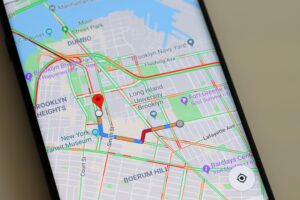
Here, we are going to reveal some hidden features and tricks that can enhance your Google Maps experience.
- Offline Maps: Save yourself from the anxiety of losing signal or incurring high data charges by downloading maps for offline use. Simply search for the desired location, tap on the place name, and select “Download.”
- Live Traffic Updates: Stay ahead of the traffic with real-time updates. Before starting your journey, enter your destination and check the traffic conditions by tapping on the layers icon at the bottom-right corner and selecting “Traffic.”
- Customize Your Route: Choose your route according to your preferences. Google Maps allows you to add multiple destinations and rearrange them to create the most efficient route. Just tap on the three dots next to your destination and select “Add Stop.”
- Explore Nearby Places: Discover nearby restaurants, attractions, and services with the “Explore” feature. Tap on the icon at the bottom of the screen, and Google Maps will provide recommendations based on your location.
- Voice Commands: Keep your hands on the wheel and use voice commands to navigate. Simply say “OK Google” followed by your command, such as “Navigate to [destination]” or “Find gas stations near me.”
- Share Your ETA: Keep friends and family informed about your arrival time by sharing your ETA. While navigating, tap on the “Share Trip Progress” option, choose the contacts, and they’ll receive real-time updates.
- Street View Preview: Get a sneak peek of your destination with Street View Preview. Long-press on the location on the map and select the Street View option to virtually explore the surroundings before you arrive.
- Save Parking Location: Avoid the frustration of searching for your parked car by saving its location on Google Maps. Tap on the blue dot that represents your location and select “Save your parking.”
- Measure Distance: Do you need to measure the distance between two points? Then long-press on the starting point, drop a pin, and then tap on the measurement option to measure the distance.
- Custom Labels: Organize your saved locations with custom labels. Instead of just saving an address, add a label like “favorite store” or “gym” for quick reference. Tap on the saved location, select “Label,” and choose or create a custom label.